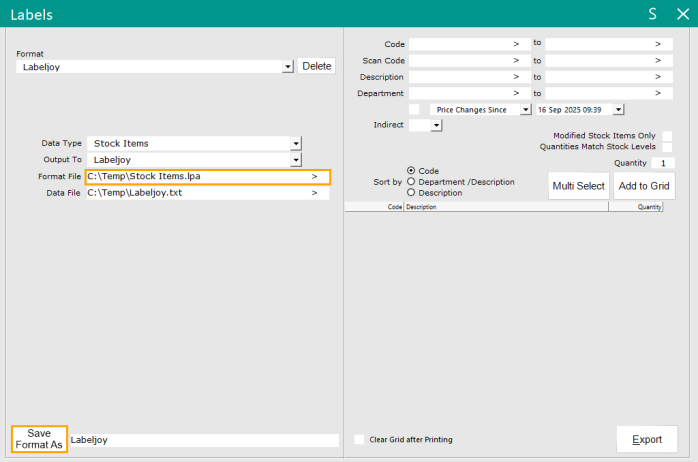
Once the steps outlined on the Create Labels and Layout page have been completed, Idealpos can be configured to print to Labeljoy using the Labels and Layout.
Go to Idealpos Back Office > Utilities > Labels.
The Format that was previously saved as part of the process outlined in the Create Data File page should exist.
In the Format File field, press the ">" button and browse to the lpa file that was created.
Then press the "Save Format As" button, ensuring that the same Format name has been entered as previously used.
A confirmation prompt will appear to confirm the overwriting of the format.
Press the "Yes" button to continue.
Press "OK" to the "Label Format Saved" prompt.
Idealpos is now ready to print to Labeljoy.
Refer to the Printing Labels from Idealpos to Labeljoy page for more information about printing labels.